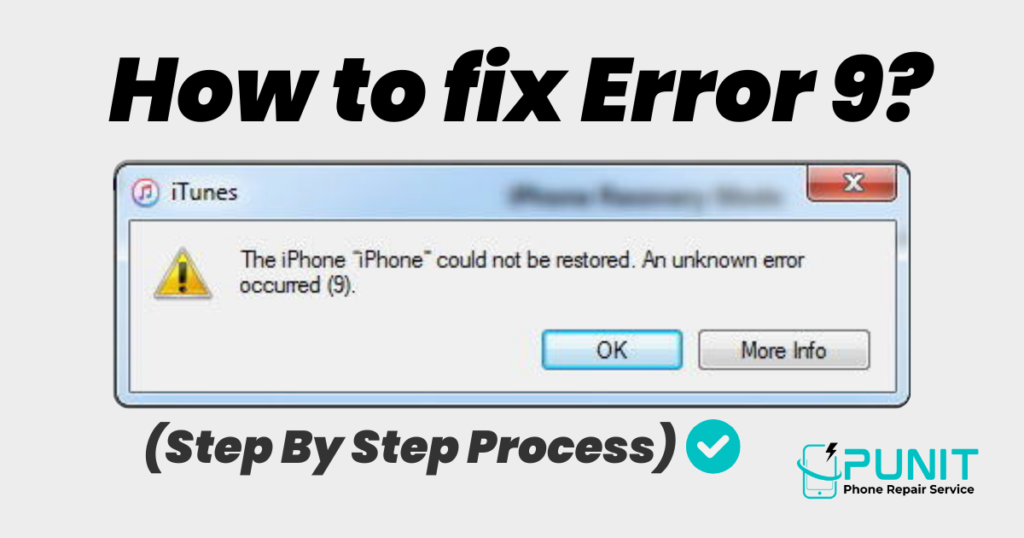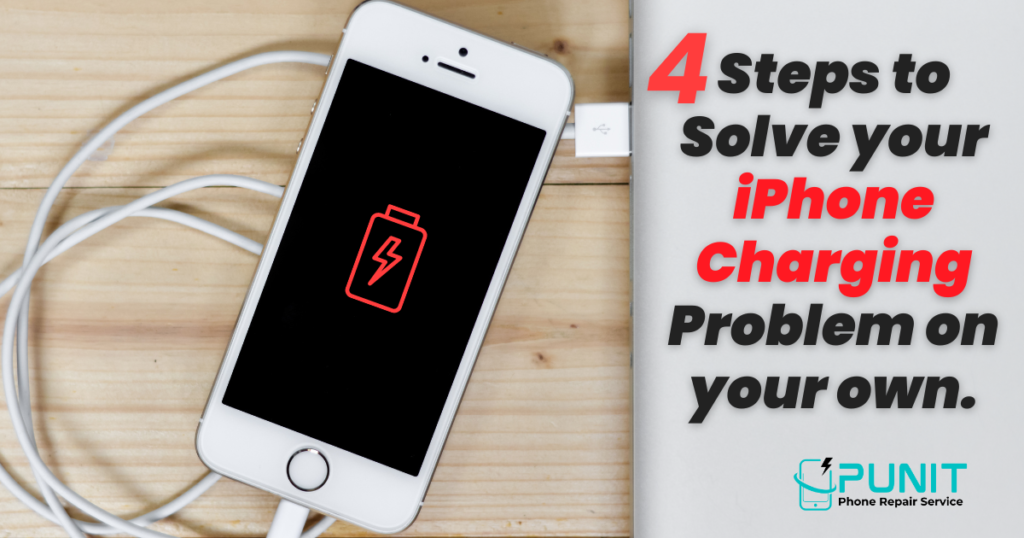Apple to Launch iPhone 16, Apple Watch Series 10, and AirPods 4 on September 10
Apple to Launch iPhone 16, Apple Watch Series 10, and AirPods 4 on September 10 Apple is gearing up for a major event on September 10, with new devices slated for release on Friday, September 20. This schedule indicates that Apple will likely roll out its latest software updates, including iOS 18 and macOS Sequoia, a few days prior to the hardware launch. Although Apple has yet to officially confirm the date for its September event, sources cited by Gurman suggest that media invites might be sent out as early as next week. The new iPhone 16 lineup is set to be one of the highlights of this release. These models will be powered by the new A18 chips, which integrate seamlessly with Apple Intelligence, promising improved performance and efficiency. Each iPhone 16 variant will support the upcoming iOS 18 update, ensuring that users benefit from the latest features and enhancements. Notably, the iPhone 16 Pro and Pro Max models will feature slightly larger displays, offering users a more immersive viewing experience. Furthermore, each of the four new iPhone 16 models will feature an innovative Capture Button, aimed at making photo-taking more user-friendly and intuitive. For the standard iPhone 16 models, Apple is introducing the Action Button, a new feature aimed at enhancing user interaction and functionality. This button will offer a new method for swiftly accessing essential functions and settings. Furthermore, the iPhone 16 Pro lineup will see an upgrade to its Ultra Wide camera, now boasting a 48-megapixel resolution. This improvement promises better photo quality and more detailed images, particularly when capturing wide-angle shots. In addition to the iPhones, Apple is expected to unveil several new Apple Watch models. The Apple Watch Series 10 will be introduced, along with an updated version of the Apple Watch SE and a refreshed Apple Watch Ultra. Significant design changes are anticipated for the standard Apple Watch, including a slimmer profile and larger displays. These updates are expected to enhance both the aesthetics and functionality of the device, making it more appealing to users. The Apple Watch Series 10 will likely build on the features of its predecessors while introducing new enhancements to improve user experience. The updated Apple Watch SE is expected to offer a more affordable option with modern features, while the refreshed Apple Watch Ultra will cater to users seeking advanced functionality and durability. Additionally, the AirPods 4 are set to make their debut, marking the first time Apple will release two models simultaneously. The lower-end model will resemble the current AirPods, maintaining a familiar design and feature set. In contrast, the higher-end AirPods 4 will include Active Noise Cancellation, offering a premium listening experience with enhanced sound isolation. This feature will be particularly appealing to users who value high-quality audio and noise reduction in various environments. Overall, Apple’s upcoming event promises a range of exciting new products, each designed to offer significant improvements and innovations. The new iPhone 16 models will bring advanced technology and user-friendly features, while the latest Apple Watch iterations will focus on enhanced design and functionality. The introduction of the AirPods 4, with its two distinct models, will provide users with more choices for their audio needs. As we approach the event, more details about these products will likely emerge. For those interested in staying up-to-date with Apple’s latest offerings, comprehensive roundups will be available, covering the iPhone 16, iPhone 16 Pro, AirPods 4, and Apple Watch. These updates will provide deeper insights into the features and benefits of each product, helping consumers make informed decisions about their next tech purchases.
Apple to Launch iPhone 16, Apple Watch Series 10, and AirPods 4 on September 10 Read More »