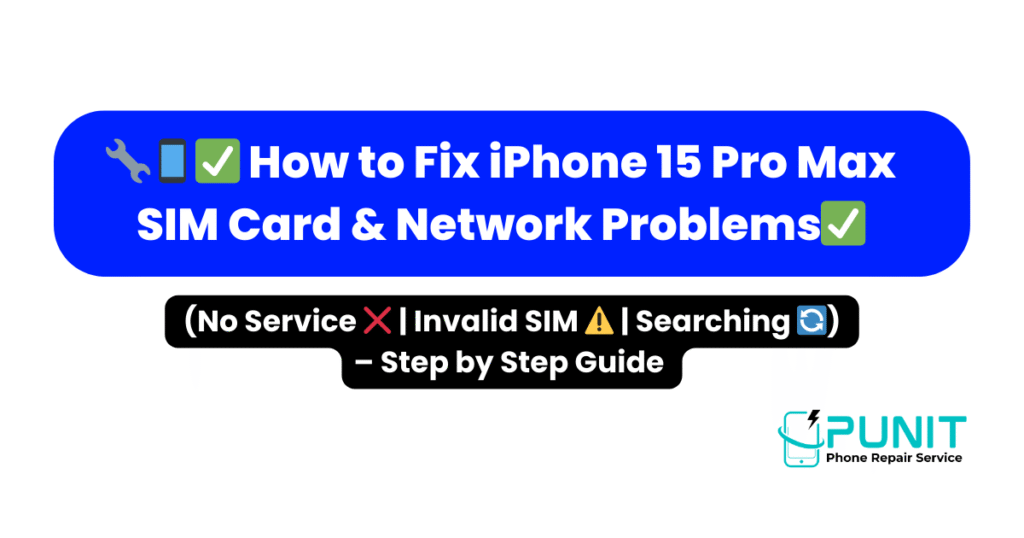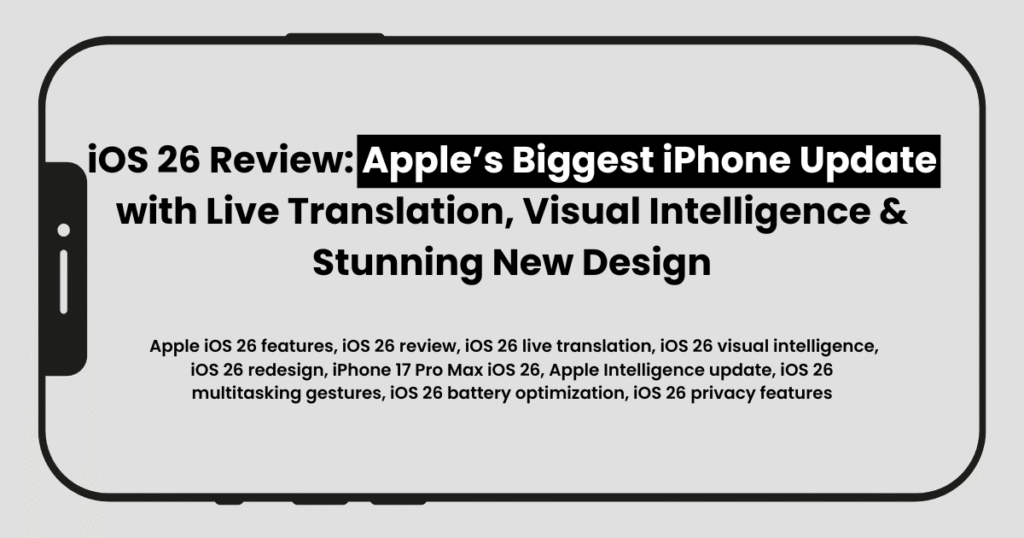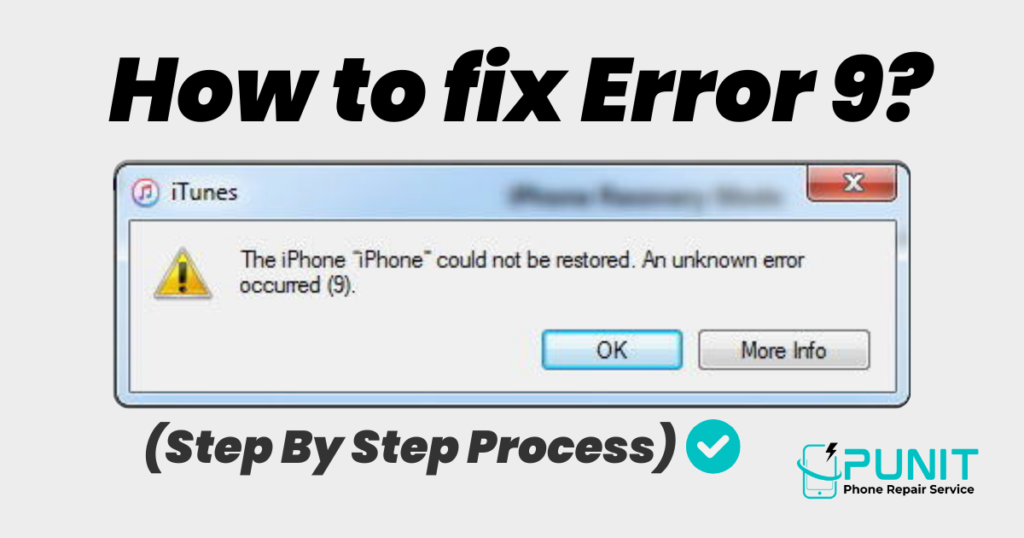How to Fix iPhone 15 Pro Max SIM Card & Network Problems
How to Fix iPhone 15 Pro Max SIM Card & Network Problems (No Service, Invalid SIM, Searching). Step by Step Guide If you are experiencing issues with the SIM card or cellular network on your iPhone 15 Pro Max, such as showing “no signal,” “no SIM,” “invalid SIM,” or being “stuck on searching” for a SIM, there are several troubleshooting steps you can undertake. This guide demonstrates SIM card and network fixes using an iPhone 15 Pro Max. The solutions range from basic software resets to more in-depth diagnostics, providing a comprehensive guide to restoring your device’s connectivity. Initial Troubleshooting Steps: Refreshing Network and Device. The first set of solutions focuses on quickly refreshing your iPhone’s network connection and system processes, which can often resolve temporary glitches. Toggle Airplane Mode: ◦ This is often the simplest and quickest first step to refresh your cellular network. ◦ Swipe down from the top-right edge of your iPhone screen to bring up the Control Center. ◦ Turn on Airplane Mode. ◦ Keep it on for a while. ◦ After a brief period, turn Airplane Mode back off. ◦ This action aims to refresh your cellular network and potentially fix the issue. ◦ However, if your SIM remains “stuck on searching” or subsequently displays “no service,” you should proceed to the next step. Restart Your iPhone: ◦ A full device restart can resolve various temporary software conflicts that might be affecting your SIM or cellular network. ◦ To restart your iPhone 15 Pro Max: ▪ Press the Volume Up button. ▪ Immediately after, press the Volume Down button. ▪ Then, keep holding the Power button. ▪ Continue holding it until you see that the screen turns off. ▪After a moment, the Apple logo will appear, showing that your iPhone is restarting. ◦ Once your device has restarted and you unlock it, check if your iPhone can now detect the SIM or connect to the network properly. SIM-Specific Troubleshooting: Physical vs. eSIM Depending on whether you use a physical SIM card or an eSIM, the troubleshooting steps vary to address potential issues with the SIM itself. For Physical SIM Users: ◦ If the issue persists, the problem might be with the physical SIM card’s placement or cleanliness. ◦ You should eject the SIM card from its tray. ◦ Then, clean it properly. This helps remove any dust or debris that might be preventing a good connection. ◦ After cleaning, insert it back again. Ensure the SIM card is correctly seated in its tray and properly inserted into the iPhone. For eSIM Users: ◦ Given the digital nature of an eSIM, the steps are different. ◦ Turn the eSIM off first, then reactivate it to refresh the connection. This acts as a digital refresh for the eSIM profile. ◦ If that does not resolve the problem, and if possible, you can delete the eSIM and activate it again. This effectively re-downloads and reactivates the eSIM profile, which can resolve corrupted data or connection issues. Checking Content and Privacy Restrictions Sometimes, iPhone settings designed for content management can inadvertently interfere with cellular network functionality. The source indicates that content restrictions, if enabled, can cause conflict with the SIM network. To check these settings: ◦ Open Settings. ◦ Go to Screen Time. ◦ Head into Settings, then tap on “Content & Privacy Restrictions” to access it. ◦ Within this section, check if you have disallowed anything related to cellular data changes. ◦ You can then either manually allow the restricted items or turn off “Content & Privacy Restrictions” altogether to ensure no restrictions are impeding cellular service. Resetting Network Settings If previous steps haven’t worked, resetting the network settings can often resolve more persistent issues by clearing all network configurations and starting fresh. To perform a network settings reset: ◦ Open Settings. ◦ Go to General. ◦ Scroll the menu and choose ‘Transfer or Reset iPhone’ to continue. ◦ Select “Reset”. ◦ Choose “Reset Network Settings” from the menu. To continue, enter your passcode when prompted. ◦ You might be prompted to enter your passcode before proceeding. ◦ After entering the passcode, tap on “Reset Network Settings” again to confirm. It’s important to note that after resetting, you will need to reconnect to your Wi-Fi networks again, as all saved Wi-Fi passwords will be cleared. This step only resets network-related settings and does not delete personal data or media. Advanced Diagnostics and Seeking External Support If, unfortunately, even after resetting network settings, your SIM is still not showing or not working, the problem may lie beyond simple software or configuration issues, necessitating further diagnosis to determine if the fault is with your iPhone hardware or the SIM card itself. Test Physical SIM in Another Device: ◦ In the case of physical SIM cards, a crucial diagnostic step is to take out the SIM again and insert it into another device. ◦ This allows you to see if that SIM card works on the alternative device. ◦ If the SIM works on other devices, this indicates that your iPhone may have physical damage affecting its SIM reader or cellular components. This points to an internal hardware issue with your iPhone. ◦ In this situation, you should contact Apple Support. You can use the Apple Support app to do so and then await further instructions from them. Contact Your SIM Provider: ◦ Conversely, if the SIM isn’t working on any device – meaning it doesn’t function in your iPhone 15 Pro Max or the alternative device you used for testing – then the problem is likely with the SIM card itself or with your cellular service provided by the carrier. ◦If the problem continues, the next step is to contact your SIM provider. They will be able to investigate the issue with your SIM card or service plan and fix it for you. If you are still facing SIM, network, or Wi-Fi issues on your iPhone 15 Pro Max pr any iPhone
How to Fix iPhone 15 Pro Max SIM Card & Network Problems Read More »